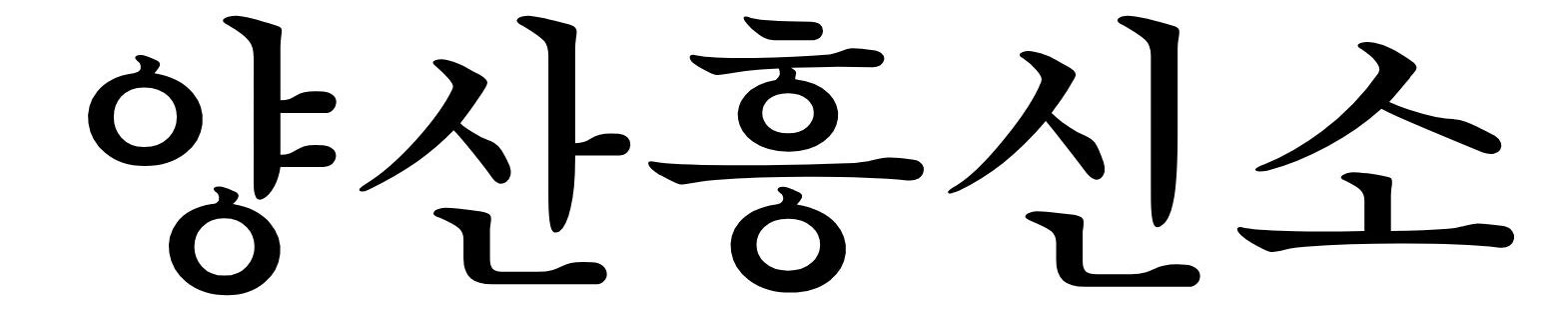Safari for iPhone and iPad is the most used app with an incredible user interface. As it’s one of the best apps for searching, it’s pre-installed- but very few people know the tips and tricks of Safari. Much of the safari features are hidden such as long press tips and other different features. You might be familiar with some tips, but we have compiled a list of features that you may not know about. Read more to get to know about the simple tips.
- Hide frequently visited sites
When you’re browsing, Safari keeps a record of the mostly visited websites and put them on frequently searched websites below your web favorites. You could easily track the least visited and most visited website. If you wish to remove displaying it on the web page then you can hide them by heading to the Settings> Safari> General> Switch off Frequently visited site settings.
- Change reader background and font size
Advertisement
Safari makes sure for readers to get good reading experience. It is a handy feature where font size can be adjusted to remove all the clutter from the webpage. If you wish to enlarge the font size you can do it easily. For that, you can adjust the background colors and font size from the menu bar as well as change font figures.
- Add favorite website to web page
When you open Safari app, you must have noticed there are few favorite websites that you visit most often. You can single tap on the site and reach your favorite site. If you want to add a site to your favorite list, you can add them to your home screen and open them instantly. Add a website to the home page tapping on Share icon, then tap on Bookmark and add it to Home screen. Furthermore, you can rearrange the position as you want by pressing them and dragging to the place wherever you want.
- Show or hide tab bars (For iPad)
Safari brings another advantage for iPad users which is tab bars, which will show or hide all the tabs that you have opened. With the favorite bar, you can hide tab bars to make space for web pages. You can update it from Settings> Safari> scroll down to General heading and turn off the show bar settings.
- Smart search field
Safari has an auto complete feature that gives you suggestion while you’re typing to search for something. When you start typing, it shows suggestion from Google search of the website you might have visited before or must on your favorite list. It can not only save your time but also preload the top searched result.
- Quickly type web address
A tip you might not know about is you can add the common domain easily by using an extension. For that long press the “.” Key to get a list of domain names, including ones from your particular region.
- 3D Touch App Icon
If your phone supports 3D touch you can use it to open apps quickly. 3D Touch is your gateway to do things quickly. If you press the Safari app for a little long it will show you some options like open a new tab, show Bookmark or private list to get to your reading list. The 3D option is quite convenient to jump onto the app directly. Moreover, you can get a popup view of the page by squeezing the link harder.
- Split screen on iPad
After iOS 10, Safari lets you split the screen in two pages. You can do this by tapping and holding a tab then drag it to left or right until a black bar appears. Then drop the tab there and it will split into two pages side by side.
- Play YouTube videos in the background
With Safari, you can listen to audio from YouTube. Although, there are other apps but Safari lets you listen to the audio in the background. For this, you can open YouTube from the search bar, play a video and start playback. Then go back to the home screen of your iPhone and swipe up from the Control center to tap the play button. It will play automatically.
- Browse in private mode
With private browsing, you can browse without leaving a trace of visited sites in your history, cookies or search engine. Your private and personal information is safe and secured and doesn’t allow websites to track any details. To enable this, you have to tap on the tabs icon on the right corner at the bottom, you will see Private option at the bottom right corner.
These are the tips and tricks for iPhone and iPad in Safari. Take advantage of these tips to get the most out of Safari in iOS.
Author Bio
Benn Mathew is a successful iOS developer working at a renowned iPhone app development company in California. Benn develops iOS apps professionally and covers all the Apple news and rumors.